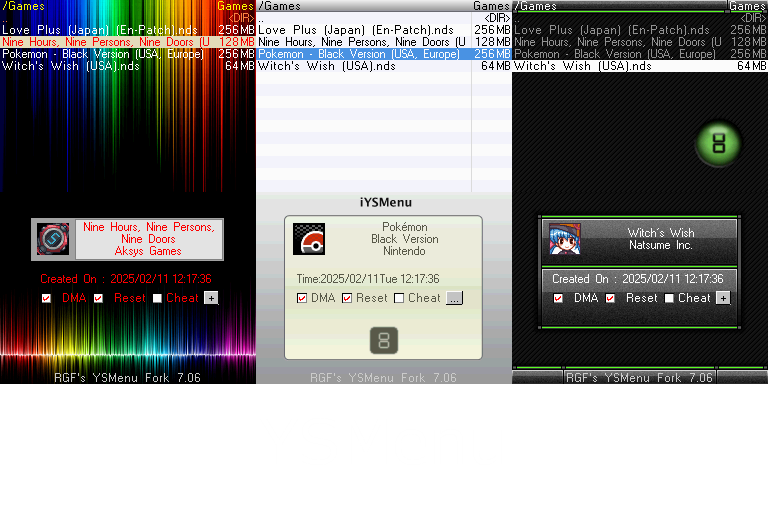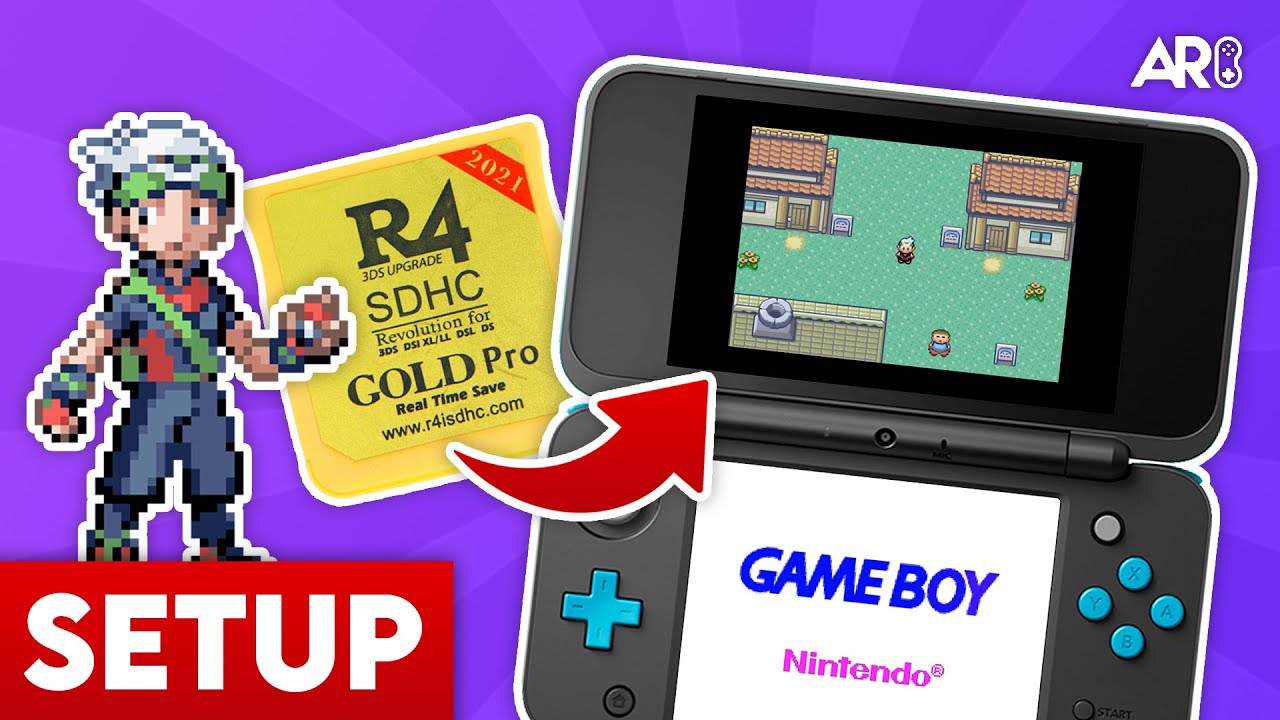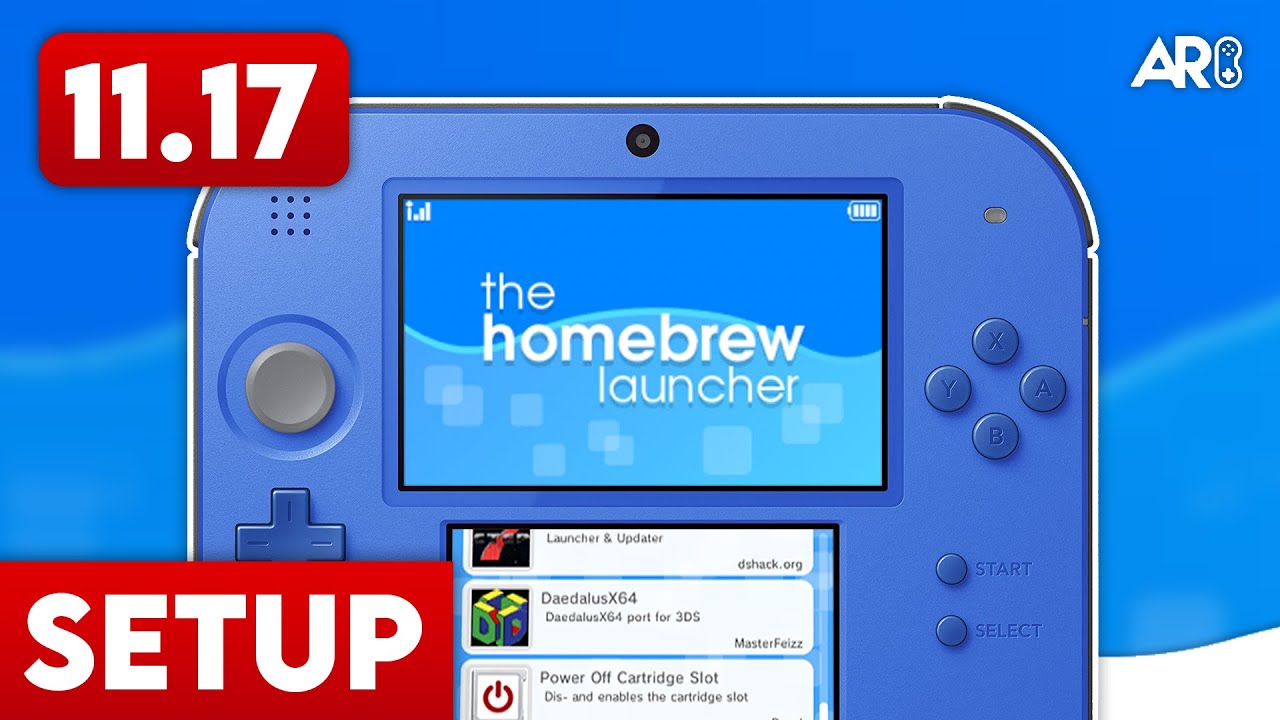Introduction
In this guide, I show you how to create your very own YSMenu theme using SignaPic YasUI.
Installation
There are 2 versions of SignaPic YasUI. Both have identical features. The Minified version (922 KB) could be useful for slow connections, but Anti-virus software often misunderstands it as a virus (false-positive).
Pro Tip: Using the Photoshop Template
To make designing easier, I created a Photoshop (.psd) template that is perfectly sized for the DSi/R4 aspect ratios. This ensures your background images fit perfectly without distortion.
Using SignaPic YasUI Libs
- Open SignaPic YasUI on your computer.
- This is the program you use to make YSMenu themes.
- Anton Retro
- Load an image.
- Click Image > Load (or press the shortcut) and pick the artwork you want as a background or part of your theme.
- Anton Retro
- Adjust text and colors.
- Use the color tools to set how text and elements should look. YASUI can try to auto-pick good text colors.
- Anton Retro
- Use “YASUI LIBS” to search or import other existing themes.
- You can preview and import community themes via the built-in search feature.
- Anton Retro
- Apply the theme to your flashcart SD card.
- Insert your SD card and use the APPLY NOW button to put the theme files into the TTMenu/YSMenu folder.
- Anton Retro
- Test on your Nintendo DS.
- Boot your flashcart with YSMenu, and you should see your new custom interface when the menu loads.
Troubleshooting: Color Bugs
SignaPic YasUI has a known bug related to certain colors in the `YSMenu.ini` file. To fix this, use the Color Converter tool below to convert HTML color codes into BIT15 format.