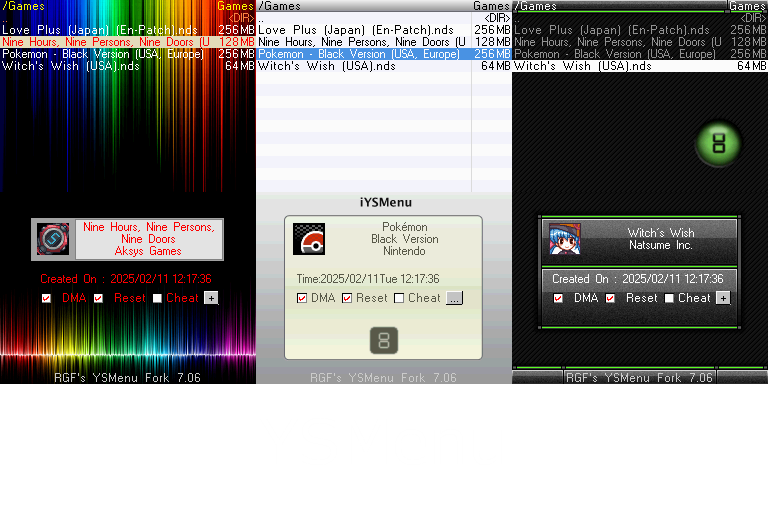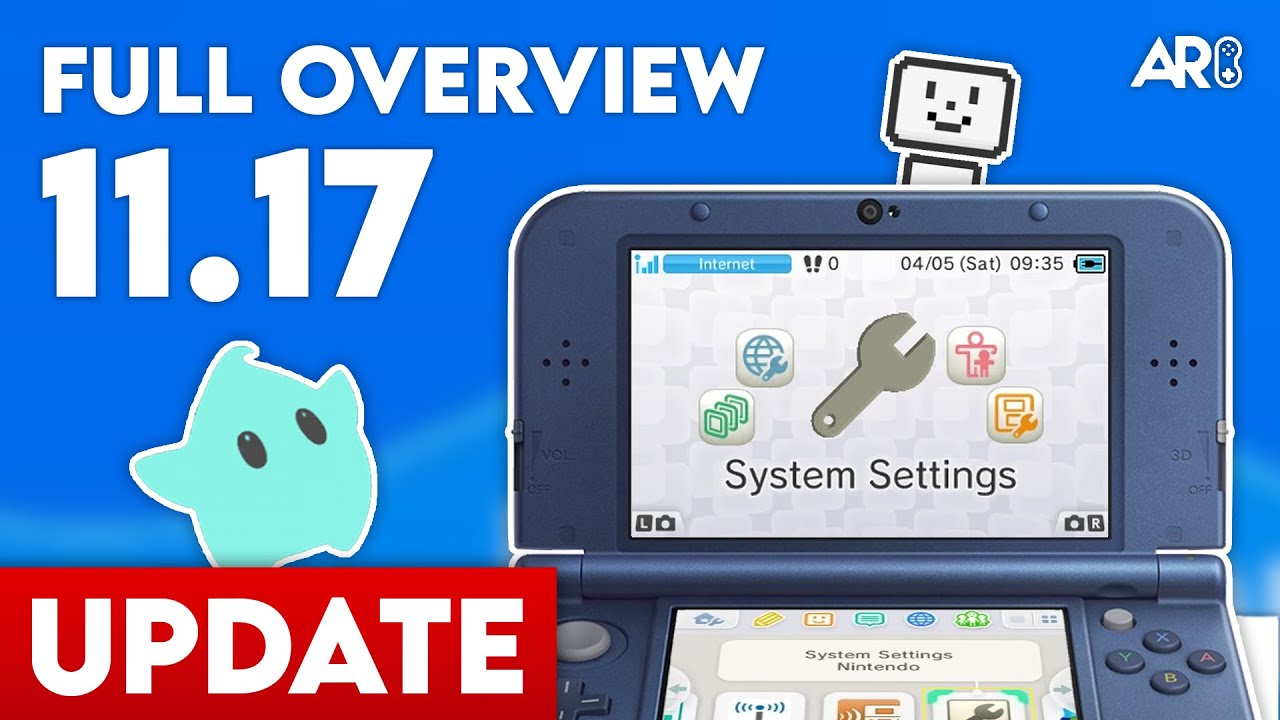Overview
This guide covers how to install Custom Firmware (CFW) on an Original Nintendo 3DS, 3DS XL, or 2DS running firmware 11.17. This method uses the Kartminer7 exploit, which requires Mario Kart 7.
Requirements
Step 1: Download Files
Download the necessary files below.
Step 2: Get movable.sed
1. Go to the Bruteforce Movable website.
2. Enter your 3DS Friend Code and your ID0 (from the SD card folder name).
3. The site will brute-force your encryption key.
4. Download the movable.sed file.
Step 3: Prepare SD Card
1. Extract the downloaded CFW package and copy contents to SD root.
2. Extract Kartminer7 and copy to SD root.
3. Place your movable.sed file into the resources folder inside the Kartminer7 folder.
Step 4: Launch Exploit
1. Update Mario Kart 7 to version 1.2 if you haven't already.
2. Launch the game.
3. Tap 'Online Multiplayer' -> 'Communities'.
4. The exploit should trigger and launch the SafeB9SInstaller.
Step 5: Finalize
1. Install Boot9Strap (Left+Right+Up+A).
2. Boot into Luma3DS configuration and save.
3. Open GodMode9 (Hold Start on boot).
4. Run the 'finalize' script to install FBI, hShop, etc.